How to Complete Your PPP Forgiveness Application
Nov 29, 2020
You secured the bag and got a PPP Loan back when all hell broke loose. Congrats! Now you are probably (hopefully!) receiving e-mails from your lender to complete and submit your PPP Forgiveness Application.
Yes, we know the application process is called EZ or Simplified, and yes we know it still makes you want to rip your face off. That’s why we’re here. Take a deep breath. Block off about 30-60 minutes to read through this and complete the application. You can do this. Take another deep breath. It’s totally possible to navigate this fuckery and check this off of your to-do list.
You do not have to bring this baggage into 2021.
Let’s get to it.
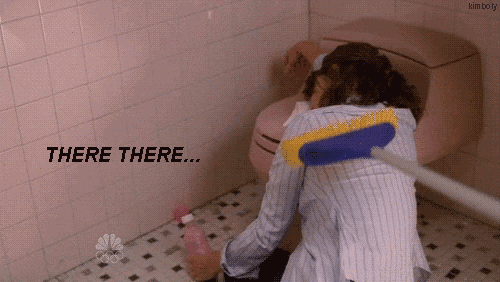
This post is only going to discuss the application process for the PPP Forgiveness Applications 3508EZ and 3508S – if you need to fill out the PPP Forgiveness Application 3508 you can use some of the information in this post, but not all. Reach out to your CPA, lender, or SBA mentor if you need help completing your 3508 form.
Which PPP Forgiveness Application Do I Use?
Check out this post we wrote – it has a flowchart and all!
Filling Out the Form
Your lender should have a portal for you to apply for forgiveness. When you log into your lender’s website, if you don’t see anywhere to download, upload, or fill-in any forms, it’s possible they have not yet opened their applications. That doesn’t mean you can’t get going, and get all of your ducks in a row now.
We’ll walk through each item and you can find the SBA’s official instructions here.
1.) Filling Out the Basics of the Form
Quick video walking you through the top half of the form here. If you’d prefer to read step by step instructions for this section, you can download them here.
Alright! Now that we have some key pieces of information, we can start doing our calculations!
2.) Get To Know Our Spreadsheet
We suggest using this spreadsheet we put together to help you along your way. This spreadsheet cannot be edited – if you’d like to use it, please make a copy of it to your own drive or download it.
This spreadsheet was created using the 3508EZ form layout and you can use it with both the 3508EZ and the 3508S forms.
The gray cells should not be edited; only fill in the yellow cells.
We’ll go into more detail on each tab below.
3.) Calculating Owners Pay
We are starting with owners pay as it affects most, if not all, of us.
If you are sole proprietor or have an LLC check out this video.
If you are an owner-employee in a corporation check out this guide we wrote for how to calculate how much you paid yourself during the covered period and this video on what to do with it.
If you have more than one owner, we suggest making a separate tab for each owner since you will need to calculate the total amount eligible for forgiveness by looking back to 2019 for each owner, separately.
In either case, if you’d like to download and read step-by-step instructions from the SBA (we highly recommend this!), you can do so here.
TL;DR – If you are not actually on payroll, your forgivable pay is limited to a fraction of last year’s net income. If you are on payroll, your forgivable pay is limited to a fraction of last year’s W2.
4.) Calculating Non-Owner Employee Pay
Please check out this guide we wrote for instructions on how to run the proper reports and where to put the employee’s gross pay. Don’t forget to reduce that amount by any paid leave that was paid out under the Families First Coronavirus Response Act.
5.) Calculating Other Payroll Costs
In addition to wages, other eligible payroll costs include health insurance, retirement account contributions, and the state/local taxes your business pays on behalf of your employees. These amounts can be found on the payroll reports you ran in the prior step.
Please note the following, per the SBA:
- Health insurance costs are not included as eligible costs for owners in addition to their wages (because these amounts are technically already included in wages).
- Retirement account contributions are not eligible costs for owners, sole proprietors, and general partners (because these amounts are technically already included in wages).
- Retirement account contributions are limited to 2.5 months of 2019’s figures for owner-employees.
What that shit means in plain english is:
- Don’t include any health insurance costs for any owners, period.
- Don’t include any retirement contributions for owners unless that owner is also an employee (aka the business is a corp and the owner is also an employee literally on payroll). If they are, their retirement account contributions are limited to 2.5 months of 2019’s figures (it’s handled the same as the wages).
6.) Calculating Non-Payroll Costs
Borrowers are allowed to use rent, mortgage, and utility costs for forgiveness. Few things to keep in mind regarding these costs below:
- Home office costs do not count
- Utilities must be in your business’ name
- The lease/mortgage/utility must have been in service before February 15, 2020
Enter these items into the appropriate fields, if applicable, in the spreadsheet.
Putting on the Final Touches
Now that you’ve calculated your owners pay, non-owner payroll costs, and non-payroll costs, you have all of the numbers needed to complete the form and figure out your potential forgiveness amount.
Your lender will likely ask you to either fill in the data on their website, or to fill in one of the SBA’s forms (3508S or 3508EZ) and upload it to their portal.
The lender will also ask for you to upload supporting documentation – in our opinion, this is the most important part. Copy and paste the language they use asking for the documents into a document, and bullet point which documents you are including to support which point. Download an example here. Remember back in the earlier steps we said to save the documents we were using a certain way? This is why!
Providing the documents to your lender in this manner, with a cover sheet outlining each document, will ensure your application goes through their review process with ease.
You will be able to download every report and tax return filed from your payroll provider. If you can’t figure out where they’re saved, Google will be your best friend.
If you do not run payroll, most of the information in the example and above will not apply to you – you will simply need to provide a copy of last year’s Schedule C. Bonus points if you also provide your 2019 transcript from the IRS showing the amounts on your Schedule C match the information you’re claiming. It’s easy to pull your transcripts online and will take you maybe 15 minutes, tops!
Save, Submit, Relax
Make sure you save all of the documents you used to prepare your application – preferably broken down by item. Save them in a safe place (in the cloud!).
Submit the application to your lender via their method. Every lender will have their own process. However it’s very likely that you will have an online portal that you log into and will complete/upload your application and documents there.
Once done, set a reminder on your calendar for a couple of weeks out – check back in with the lender if you do not hear anything back from them in this timeframe. The lender has 60 days from receipt of a completed application to submit their decision to the SBA. The SBA has 90 days to remit the funds. All-in, it can take 5 months to complete this. Keep setting reminders on your calendar to follow-up so things don’t fall through the cracks.
RELAX. You’ve done all that you can do. It’s over with. Go enjoy your life knowing that this is taken care of.
Share The Love!
Was this super helpful? Please consider sending us a cup of coffee using PayPal here!
Questions?
Please reach out, we’d love to help!
This post is to be used for informational purposes only and does not constitute legal, business, or tax advice. Each person should consult his or her own attorney, business advisor, or tax advisor with respect to matters referenced in this post. Countless assumes no liability for actions taken in reliance upon the information contained herein.


